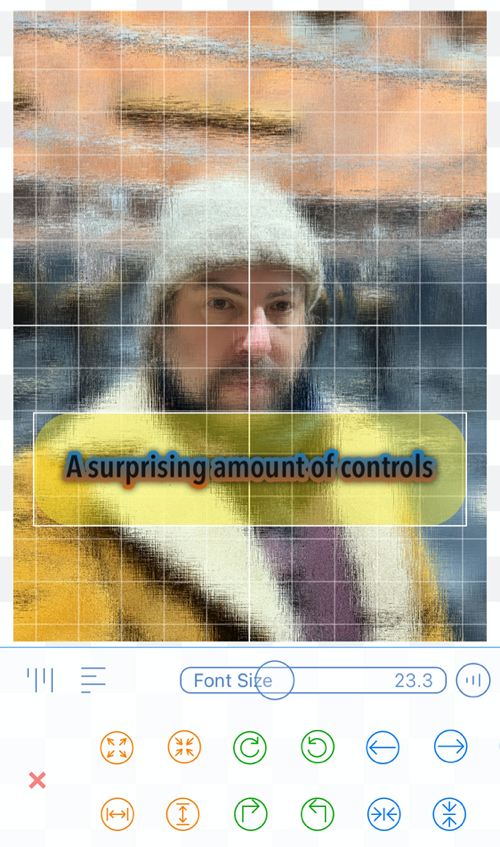BokashiMaru — blur and mosaic
BokashiMaru was released two years ago and has a rating of 4.8 at the time of publishing this review. It has an iPad version, but not every part of the user interface has been optimised for the larger screen. It also only works in portrait mode. There also appears to be an Android version.
First thing you see is a banner ad at the top of the screen. I am highlighting this right at the start because it seems to be rare these days. There is no way to pay to remove the ads. If you end up buying this be sure to ask about this in your review. Please note I have cropped out all but one of the ads for the sake of fairness.
Let’s jump in to the main screen after importing an image.
Secondly there’s a gear icon for settings, we will check them out later.
Third thing you see is that you’ve been dropped into the middle of three sections: One Blur, Overpaint and Video. You have buttons for Photo, Camera, Resume and Customize, and the Video section replaces Photo and Camera with “Video”. Video was not tested in this review.
We’ll have a look at Customize later. Swipe left or right to navigate between the sections or tap the buttons at the bottom.
Overpaint section
You can take a new photo or import from camera roll as you’d expect.
You're offered cropping and resizing options and you are shown the resolution values which is nice.
Yes, some of us like to know the dimensions rather than being told “small, medium or large”.
Now you have your imported image — pinch to zoom works, thanks dev— and two buttons with stylized icons on them.
You’re also shown a size slider and beneath that there’s a section called Blur with 23 geometric textures to apply to your image and another gear icon labelled “Mgr”. Let’s check that later.
Let’s look at those buttons. They represent pens. The first one toggles between the active brush and the eraser to remove your painted effect. The second with a small gear takes you to adjust two values: Pen size, with a slider, and Hardness for which you have five stepped values. This seems to be the transparency of the edge of the brush.
One nice thing you’ll find if you’re a zoom-in type of person is that you can apply the texture at different scales on top of your existing brush strokes. You don't have to save and reimport your image. This means you can get quite painterly effects.
Start the painting already!
Paint the texures at different scales in the same session/layer.
Pinch to zoom and keep painting. You get some nice fractal-like effects.
Now I see why the developer calls this section “Blur”
In this example I tapped on another texture and found it was hiding another attribute: Angle. It would be nice if this worked naturally with the Apple Pencil, but that seems unlikely to happen.
Now back to that Mgr button. It takes you to a section called Blur & Mosaic Management where you now find out you can choose up to 50 texture items in the bottom row at once. Tap on each one to add or remove of course. There are seven categories plus a section called Advanced, where the setting for overpaint is hiding. I guess this is something the developer thought you would not want to toggle often.
Pick your favorite blurs and mosaics.
Not technically a motion blur, but we’ll give it a pass
For me the section of textures called Point is the odd one out. It seems to have been included to appeal to kids, featuring stars and hearts. It doesn't appeal to me but perhaps you can use it as a base texture.
Saving/Exporting comes at a cost… your time
Tapping the down-arrow-on-top-of-a-line button saves your image, but does you must suffer a full-screen popover ad, which is both timed and is often for another app in the app store which then invokes another popover that covers the close button. This is fiddly and annoying. In fact the whole thing about attention cost is also annoying and used to be the kiss of death for an app for me, but this one is so good in other aspects that I've given it a pass.
I’d really prefer an IAP (non subscription) to make them go away permanently.
One Blur mode
Tint
Tint only appears in this mode.
This lets you adjust the standard Contrast, Brightness, Saturation Warmth, Tint and a strange one “Clear”. I thought it would be similar to the Clarity effect from Camera Plus but that was not a correct guess. I’m not sure what it’s for. It seemed to make my image lighter.
One blur, one vision 🎶
Why can’t we do this everywhere?
Overpaint mode
Fill
“Filling” applies the effect to the entire image. Tapping the other buttons allows control over where the effect is applied, rather like a masking section. The interface in this section is a little nonstandard so bear with me.
Blur
Your brush becomes two circles, pinch to zoom changes the size, and you can put a blur layer on top of your image.
Streak your blurs and blur your streaks. Adding text will be discussed shortly.
Shape
Tapping on Shape you are offered instant Oval, Circle, Rectangle, Linear and Bilinear and a Peripheral button which seems to reverse the mask.
Controls here remind me of the ones in the Tilt-Shift apps that were popular a few years ago. Drag the dots to change width and angle.
Adjust
You have Opacity, Hardness and Size controls for your layer here.
Text layer
It keeps going! Entering this section lands you in a rather fully featured text layer section. Aside from the actual words you have Font and Style choices. The Fonts section gives you iOS’s odd default fonts but this app has a way to install your own fonts into the app and tells you how to do it with onscreen instructions. Nice!
Fourteen buttons and a slider for doin’ stuff
The suprisingly full featured Text layer
Add a variable-width stroke around the text. Watch out Illustrator!
Everyone loves a good Rounded Rect.
Text blocks have the attributes Stroke, Shadow, Kerning, BG and Frame. BG isn’t referring to the formerly famous band, rather it stands for BackGround. Frame is an odd attribute to me because it seems to only be a dotted line and I couldn't find anywhere to change that.
There are a huge number of options here you can play with, and the controls are responsive until you make the font size large and include gradients.
There's also a place to save Phrases of text snippets you may use often and then templates for saving all your attributes at once. This is quite thoughtful, many apps don’t have this. I wonder why this feature is only here but not in the main, graphic part of the app.
Final Thoughts
To summarise my improvement suggestions are to have a way to buy a full ad-free version or an IAP to remove them. Next, why not include the Tint section in the rest of the app.
Yes I understand applying filters to video is harder than applying them to still images, but it would still be nice inside the Overpaint section, otherwise I might as well use another photo editing app to adjust the overall image.
There are a few settings hiding in strange places such as the Overpaint on/off toggle, it should be in one of the other places where Settings are, as where it is doesn’t make sense. I'd also like to see the iPad interface refined to make use of the larger screen size.
For working on a series of images, a way to save presets and save them to icloud or via the share sheet would be desirable.
And that's BokashiMaru. Surprisingly powerful app which I need to remember includes a text layer! Very worth installing for those geometric looks plus other motion-blur effects. 📲
Edit 30 October 2024
An update was released to version 1.77.1, but the update notes only say that bugs were fixed and “the library has been updated”. I’m not sure if that’s referring to the blue & mosaic options. As no new features were added, the above review is unchanged.